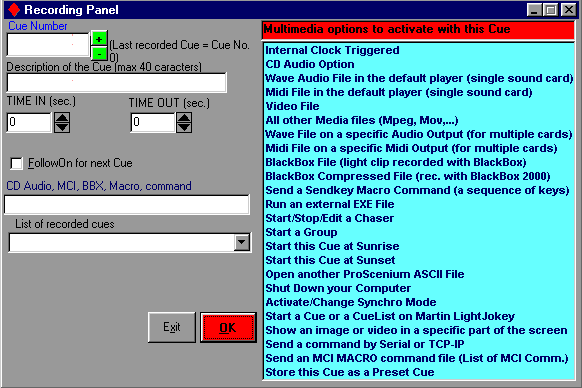Cues
Once a scene has been edited, it can be easily stored into a Cue for later retrieval and playback. The levels of all channels are transferred in the selected Cue.
Recording a scene into a Cue
Editing a Cue
Inserting a new Cue
Deleting a Cue
Cue summary display
Advance to next Cue (NextMemory)
Step back to previous Cue (BackMemory)
Blind Mode
Recording a scene into a Cue
 Hotkey "M"
Hotkey "M"
A scene may be recorded into a Cue just by clicking the "Record" button of the corresponding Preset (A or B) or by clicking on the "M" key on the keyboard.
When you select the "Record" Button, a Recording Panel will be displayed like the one below.
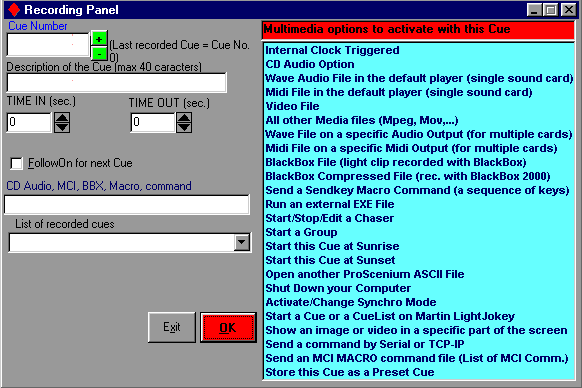
Initially, we will deal with the Left Hand Side of the Panel, The Right Hand Side deals with the Multimedia Commands
that are detailed later.
Unlike some other lighting systems, the ProScenium has no notion of "preparation" and "transfer" mode, meaning that all actions are possible at any time.
The user is asked for a number to assign to the Cue, in the form of a ten-digit real number (a total of ten digits including decimals).
Cues are automatically inserted in the correct ascending sequence. For example, Cue 11.1 may be inserted between Cues 11 and 12 and later on a 11.11 Cue may be inserted between 11.1 and 11.2 and so on.
Attention ! ! only period (.) is allowed as decimal separator, never use the comma (,) separator.
Should there be a duplicate Cue Number, the user is prompted for confirmation before overwriting an existing Cue.
When the "Record" button is clicked, in addition to the channel number the program requires the insertion of the following:
Description of the Cue
Time In and Time Out in hours:minutes:seconds format, using the following Usitt convention:
00:30 30 seconds
01:00 1 minute
01:45 1 minute and 45 seconds
02:00 :15 2 hours and 15 seconds
FollowOn time, that allows automatic start of the next Cue after this time has elapsed.
To the Right Hand Side of these options is a menu that gives you the opportunity to activate a Multimedia event with your Cue.
Whilst using the Multimedia Command it is possible to have only The Multimedia Command functioning without Light Output, just click the "Don't send Light Output" check Box.
This Option will call your Cue "NoLight". Please don't modify this text as it is necessary for ProScenium to understand that there should be no light output.
Multimedia Commands
Editing a Cue
Hotkey "M"
To edit a Cue, select it in the Pull Down Box and just click the Record button when finished with editing.
Inserting a new Cue
A new Cue can be inserted in the same way as a new Cue is stored, using the appropriate number to insert the Cue in the correct place.
Deleting a Cue
To delete a Cue, Click on the TrashBin icon in the Master Window, this will display the Delete Panel that has a Pull Down Box, just select from the list of recorded cues, the ones that you wish to delete. You will be asked for confirmation before actually deleting the Cue.
Advance to next Cue (NextMemory)
Hotkey: " L "
This functions is used to select the next recorded Cue for playback with a single keystroke. This is particularly useful during show setup when the same scene is played multiple times whilst tuning the channel values.
Step back to previous Cue (BackMemory)
Hotkey: " K "
This function is complementarily used to select the previous recorded Cue for playback with a single keystroke.
Blind Mode
Blind mode allows you to display and edit any recorded Cue without altering the active (ON BOARD) Cue or scene. This is particularly useful when, during Cue playback, the user wants to verify the contents of a future Cue before playing it back.
With the ProSceniumDMX, Blind Mode is simply obtained selecting the Cue for display/editing on the inactive Preset (e.g. selecting it on preset B while preset A is On-Board or vice-versa).
Contents